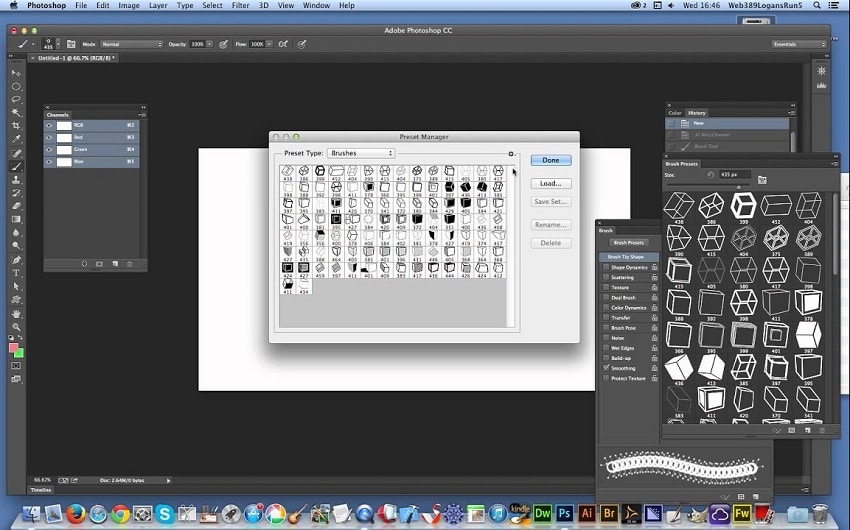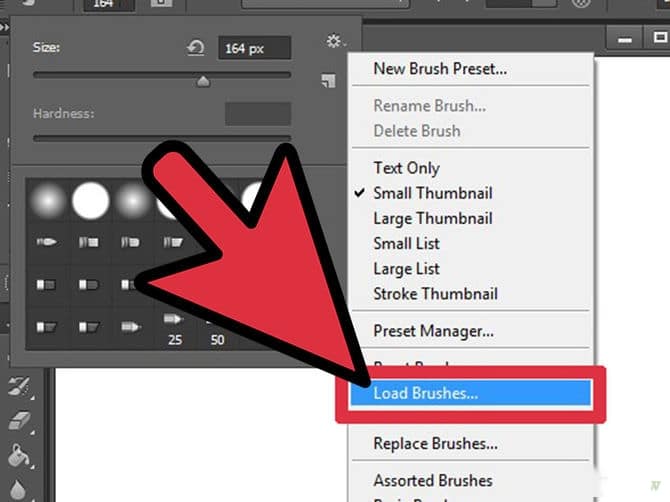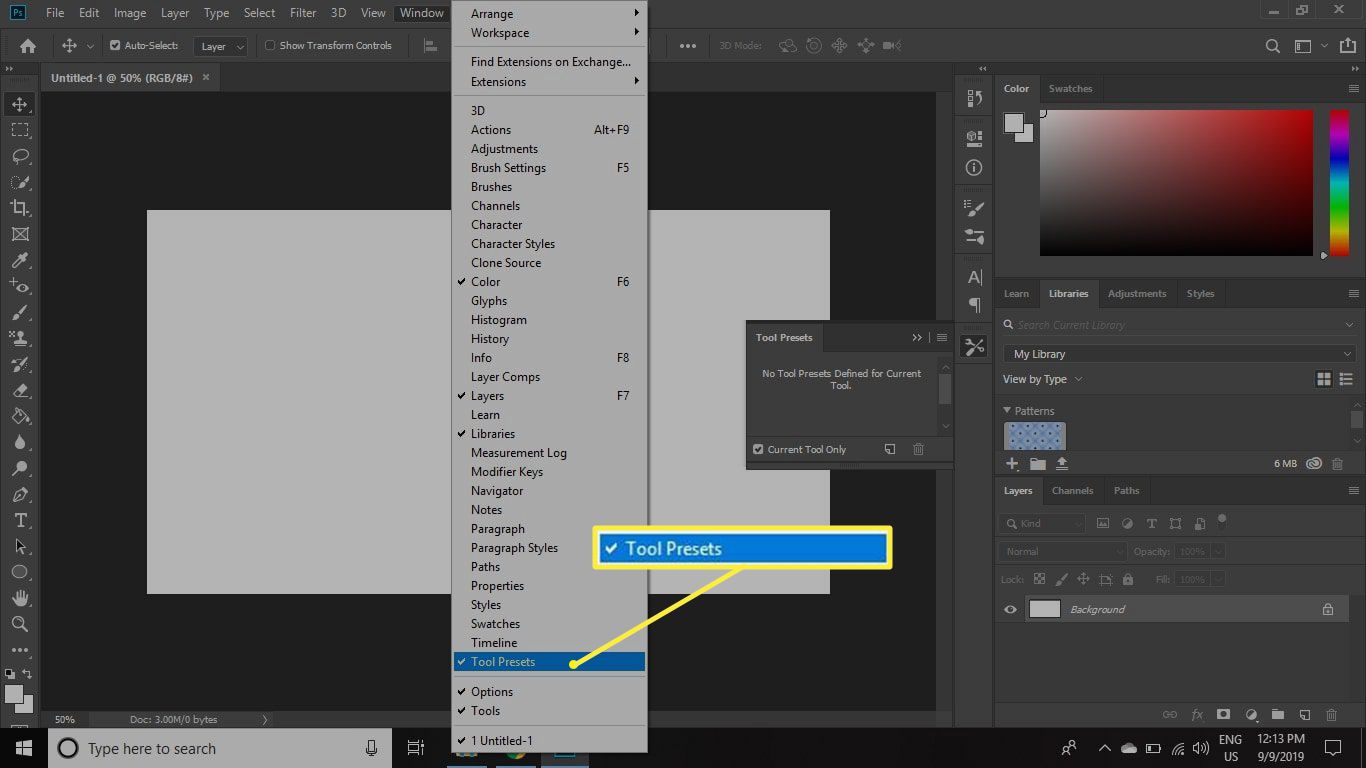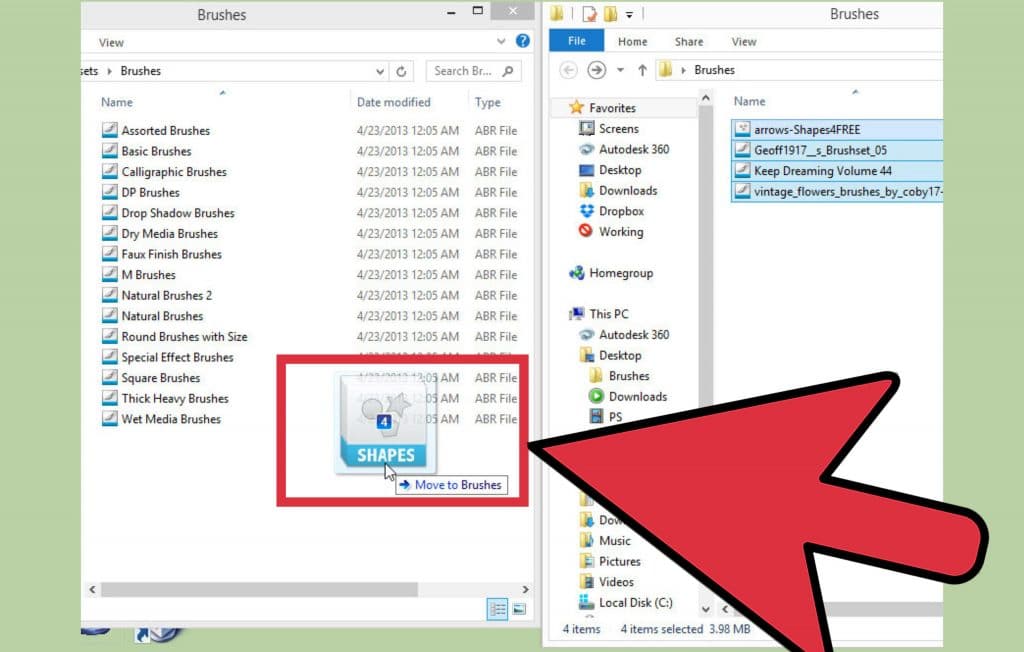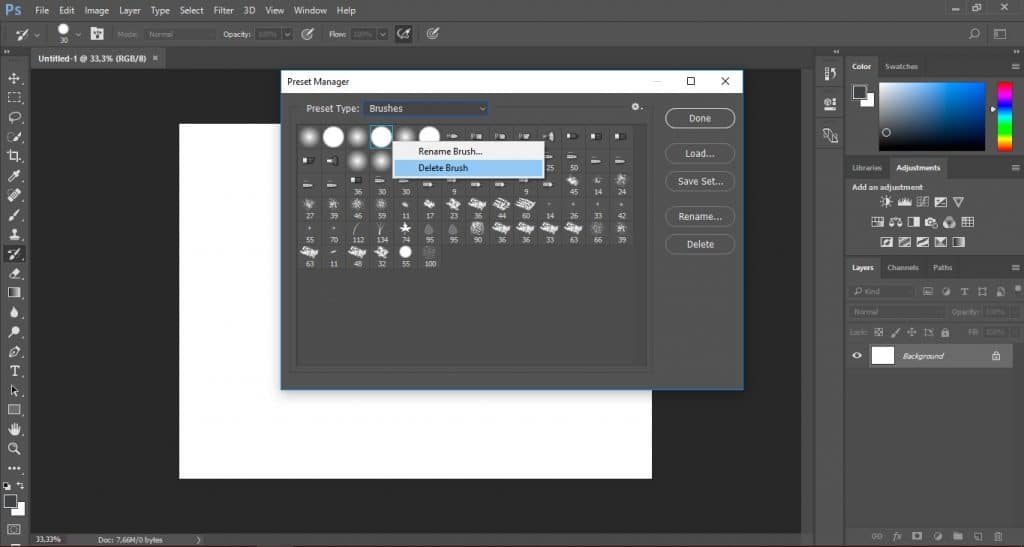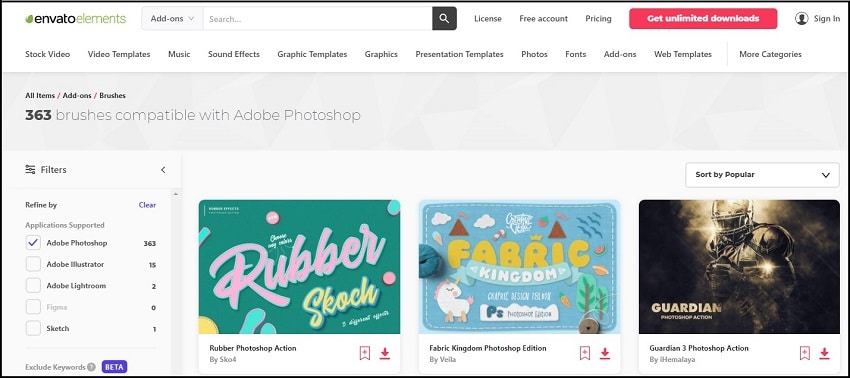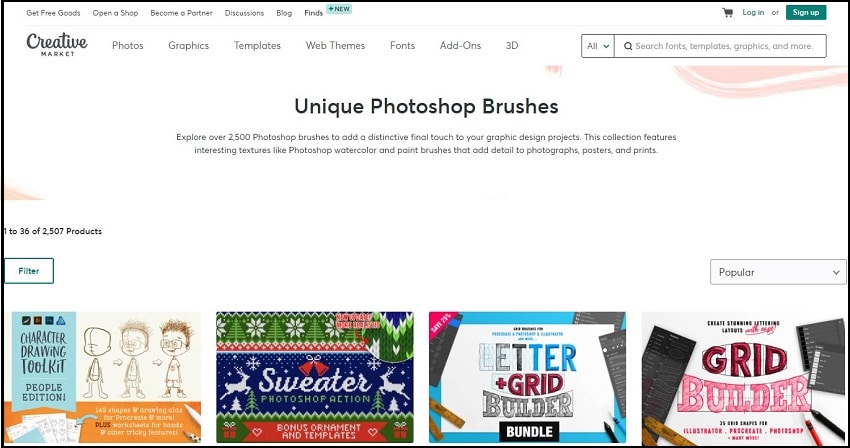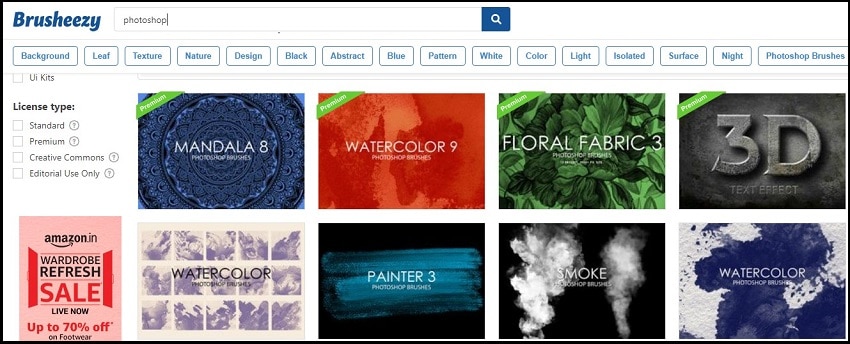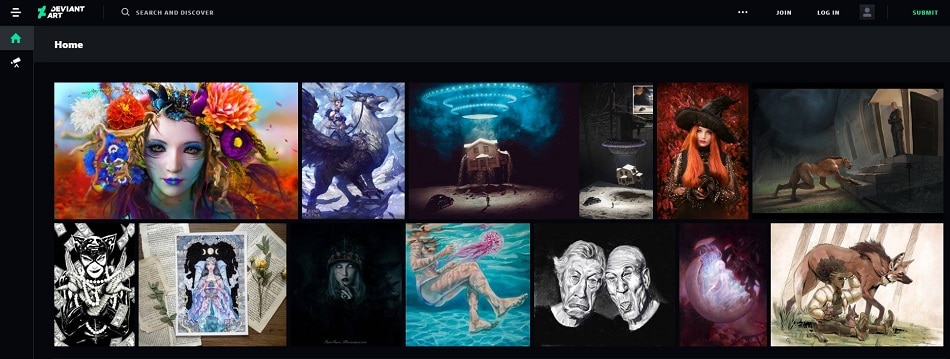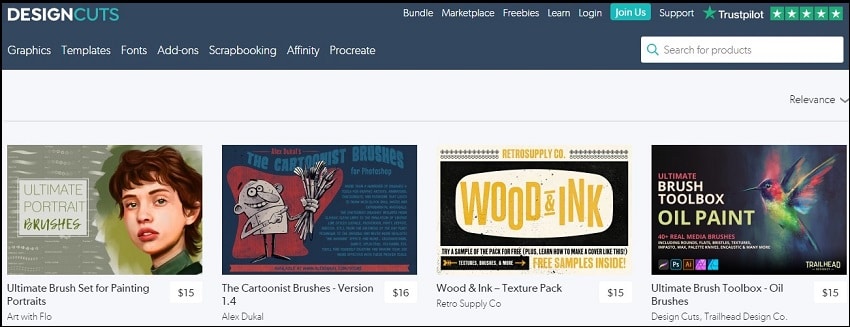Before deciding to install brushes, you need to download them from a reliable source on the internet. We have compiled five credible sources at the end of this article where you can get these unique Photoshop brushes. The brushes are normally in the form of zip files. Download and unpack the contents in the Photoshop folder in your programs (Local Disk C/programs/Adobe/ Photoshop). When you unzip you will see the .abr brush file. Then you can proceed to install using the various methods.
Method 1: Quick Install
You will discover that most photoshop brushes are imported as .abr brush files. For quick install you can do this by:
Download your preferred brushes from the internet that are compatible with your Photoshop version. Open your Photoshop software On your hard drive, locate the .abr brush preset file. (Local Disk C > Programs > Adobe > Photoshop > Brush You can then unzip your compressed brush files and double click the .abr files to install into Photoshop. The brush tool preset will then appear on the top tool preset whenever you select the brush tool
Or
Alternatively, First, locate the .abr brush preset file in your hard drive. Double click on it and a dialog box will appear asking you what you want to open with it. Select Photoshop and enter the interface of Photoshop your brush has been installed. It will then be installed in your Photoshop and be added to the brush tool presets.
Method 2: In Photoshop 2020 version
First run your Photoshop software Select Windows > brushes You should then go to the Brushes Panel. Locate the settings in the Top Right corner and click it Click import brushes and “load” your preferred one from your hard disk. ( Local Disk C/ Programs/ Adobe/ Photoshop) The brushes will always appear in your Brush panel when the Brush Tool is selected. All your installed brushes will always be visible and ready for use.
Method 3: In the Older Versions of Photoshop
Open your Photoshop software on your PC Click on Edit > Presets > Preset Manager You should then click “load tool preset” and when a dialog box appears, add your preferred downloaded brush Then select a brush from the load panel You can then start editing using the brush.
Method 4: Folder Installation
There are a couple of methods you can use to install Photoshop brushes. To install through the folder, you can do this:
First, find where you installed Photoshop You can find this in your main disk eg Local Disk C:\ Program Files \ Adobe Then go to Presets > Brushes n the specific directory and open the specific brush file Copy and paste all the brushed packs in Then open your photoshop software and you will see the new brush.
How do I Use the Imported Brush?
Now that we have installed our brushes, we can begin to use our brushes. However, before taking any other action, ensure the brush panel is visible. This is through Windows > Brushes.
Once you click on brushes you should see all the brushes you have loaded into Photoshop. On the drop-down, you can scroll down to see the different brush patterns that you have. It even allows you to manage your regular brush by clicking ” Create a New Group” at the bottom. Whenever you want to work, you can select a brush and proceed with the digital artwork on the workspace and create all you wish. Some settings appear that allow you to change the brush, brush size, mode, opacity, and flow. After you select a brush, you can draw simply by clicking the left mouse button a single time or holding it down. Then drag your cursor around the page to create multiple marks using a single stroke. You even have the capability of increasing and decreasing the brush size. They are useful for textures, patterns, and lighting.
Key Terms in Photoshop Brushes
Size
Control the radius of the brush.
Use sample size
Depending on your image, use the right sample size. You can even use two layers to shade your images. It also helps reset the brushes to the right size.
Flip
This allows you to change where your image faces. For example the X-axis or Y-axis.
Spacing
The spacing shows the amount of space between marks in a stroke.
Bristles
These are the ones that create realistic strokes such as horsehair, lion’s mane, or cat fur.
Erodible tips
These are the strokes that make your drawing seem like one done on paper using a pencil.
Airbrush tips
This is the painting style that looks like using spray paint. However, you need to change the pen pressure and opacity level.
Brush pose
It allows you to get the stylus like effects using the brush tool.
Stroke smoothing
If you smoothen the brushstroke, it makes the image to have a more balanced look. From a range of 0 – 100. When smoothing is increased, the stroke becomes tethered to the cursor showing where you are dragging.
Scattering
This helps add an element of randomness by changing the number and placement of strokes in a brush. It helps you control how far apart the individual brush tips will appear as you paint. If you choose 0 % no scattering is applied but the more the percentage, the more the scattering.
Where can I Download the Brushes?
1. Envato
It has over 361 brushes compatible with Adobe Photoshop. These range from ink brushes, electrifying lightning brushes, architecture, broken glass, mixed media, turbulence, atomic, watercolor, and much more. The interface is also simple, hence you won’t have trouble downloading or bookmarking your favorite brushes. It has a variety of graphic tools that you can use in Photoshop, Lightroom, or Illustrator.
2. Creative Market
This has over 2,508 brushes that you can use in Photoshop. This ranges from glitters, clarity, grain shader, characters, watercolor, gold brushes, real snow brushes, rusty nib, comics, stitch, and much more. It has one of the best graphic tools that will make your editing tasks easier and better.
3. Brusheezy
This has over 2038 brushes. Hence, you can find the right brush for your artistic work. This ranges from text effect, 3D text effect, smoke, lightning, smoke, rain, cloud, fog, and much more. It has a variety of weather brushes that can help make your image atmosphere look great.
4. Devian Art
It also has a wide variety of Photoshop brushes. Devian art is also a community of creatives that has many contributors. You can fix texture, have text effects, atmosphere effects, vegetation, dangling glows, sea, water reflection, and much more. It also features animative tools that you can use to make your art better.
5. Design Cuts
This is another website that has great graphics addons. It also has a wide variety of brushes ranging from cartoons, charcoal, crayons, acrylic brushes, ink brushes, subtle grunge brushes, and much more. They are unique types of brushes that you can use to make your image come to life.
Conclusion
I hope you are now satisfied with how to install Photoshop brushes and where to get them. There are many resources, you just need to find the ideal one for you. Also, ensure you take the right steps to ensure you load all your preferred brushes. You may download a zip file and need to unzip it. Here are some of the best free unzip tools(link) you can use.